Remote desktop is a way to control your desktop computer remotely using other machine or device, one of the most famous remote desktop protocol is vnc, you can install vnc server on your lubuntu, and then control it from other device such as your smartphone.
If you never done this before, it may sound crazy but it is totally possible to control your lubuntu desktop with your smartphone (android) using vnc protocol, your computer which running lubuntu should have vnc server and the smartphone which is android should have vnc client.
Both the computer and the smartphone should be connected on the same wifi network, otherwise it won't work. There are some vnc server program available on lubuntu, but for this tutorial i'm going to use program called 'x11vnc', and for the vnc client i will use app called 'vnc viewer' which can be downloaded on playstore freely.
Step by step how to setup remote desktop on server side (lubuntu)
- install 'x11vnc' on lubuntu
sudo apt-get install x11vnc- make sure the 'Accept Connections' option is checked
- enter password if you like, or leave it blank
- click 'Apply' or 'OK' button
- check your computer ip address, by typing 'ifconfig' on the command line
- remember your ip address and port number of the vnc server
Step by step how to setup remote desktop on client side (android phone)
- install 'VNC Viewer' on your android smartphone
- tap on + button to create a new connection
- enter ip address of your computer followed by : and the port number (default is 5901)
- enter name for the new connection, example 'My Lubuntu Laptop' or something
- hit the 'create' button
- click 'connect' button if you are ready to connect to the computer.
- if 'unencrypted connection' pop up appear, hit 'OK'
- if the vnc server is password protected, you need to enter the password first
- if successful you should be able to see the desktop of your computer (lubuntu) and control it with the touch screen on your smartphone.
NOTE:
the vnc client can be anything, you can use other computer (with same or even different operating system) as the client if you like, but for this tutorial i'm using android smartphone as an example.


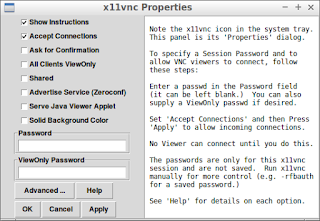







No comments:
Post a Comment