But of course you can also install gedit on lubuntu, if you prefer using gedit instead of leafpad, simply open console and then type this command to install gedit on lubuntu:
sudo apt-get install gedit
That command will install gedit on your lubuntu, the package of gedit is quite big for a text editor (in my opinion) which is about 60 MB.
Note that you can use leafpad the same way as you use gedit, so in my opinion there is no need to install gedit on lubuntu, but it's up to you it's your computer anyway.
leafpad vs gedit
Leafpad is much simple and cleaner text editor than gedit
kernelpanic@kernelpanic:~$ sudo apt-get install gedit
[sudo] password for kernelpanic:
Reading package lists... Done
Building dependency tree
Reading state information... Done
The following package was automatically installed and is no longer required:
vim-runtime
Use 'apt-get autoremove' to remove it.
The following extra packages will be installed:
gedit-common gir1.2-gtksource-3.0 gir1.2-peas-1.0 gnome-user-guide libpeas-1.0-0 libpeas-common libpython3.4 libyelp0 libzeitgeist-2.0-0 python-zeitgeist
python3-gi-cairo yelp yelp-xsl zeitgeist zeitgeist-core zeitgeist-datahub
Suggested packages:
gedit-plugins
The following NEW packages will be installed:
gedit gedit-common gir1.2-gtksource-3.0 gir1.2-peas-1.0 gnome-user-guide libpeas-1.0-0 libpeas-common libpython3.4 libyelp0 libzeitgeist-2.0-0 python-zeitgeist
python3-gi-cairo yelp yelp-xsl zeitgeist zeitgeist-core zeitgeist-datahub
0 upgraded, 17 newly installed, 0 to remove and 160 not upgraded.
Need to get 6.669 kB of archives.
After this operation, 59,1 MB of additional disk space will be used.
Do you want to continue? [Y/n]Note that you can use leafpad the same way as you use gedit, so in my opinion there is no need to install gedit on lubuntu, but it's up to you it's your computer anyway.
leafpad vs gedit
sudo leafpad [the_file_you_want_to_edit]
sudo gedit [the_file_you_want_to_edit]Leafpad is much simple and cleaner text editor than gedit
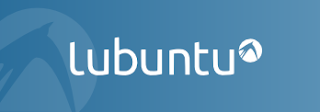

No comments:
Post a Comment